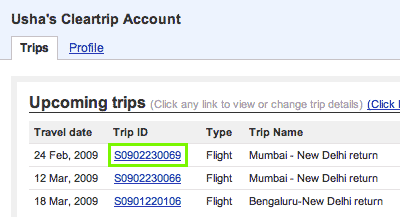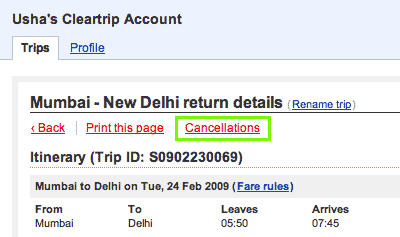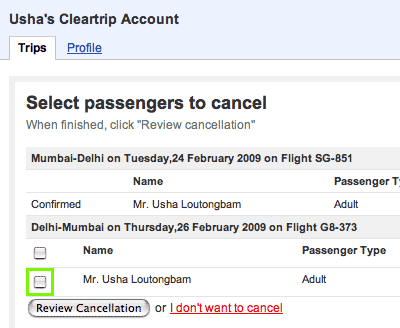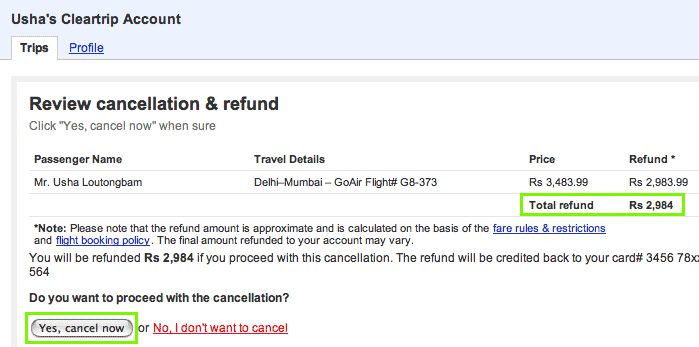Questions before you book
- Can I book tickets for infants on Cleartrip?
- Yes, you can book travel for infants under two years of age on Cleartrip. Make sure they have valid proof–of–age documents when they’re checking in, and remember that infants must be accompanied by an adult at least 18 years old. You can book no more than one infant per adult (hey, you try dealing with luggage, tickets, airport queues and two screaming babies by yourself). To avail of infant fares, the infant must be under 24 months of age throughout the entire itinerary that you’re booking. This includes both outbound and return journeys. If the infant is 24 months or above on the return journey, you need to make a separate booking using a child fare.
- What’s an e–ticket?
- An e–ticket (electronic ticket) is a paperless electronic document with a unique confirmation number that neatly replaces the hassles of a paper ticket. When you purchase an e–ticket, we email it to you after the booking is complete. Simply print it out and bring it with you – along with a valid photo ID – to the airline counter when checking in for your flight.
- What is the maximum number of seats I can book?
- A maximum of 9 seats can be booked at one time. If you need to book for more than 9 travelers you will have to re–complete the booking process for the additional travelers.
- Can I book a multi–city trip?
- Yes.
- Does Cleartrip offer any loyalty programmes?
- No, but there are attractive offers running on the homepage. Stay sharp and you might grab a great deal.
Questions while you book
- I’ve been getting zero flight results on the search page. What gives?
- Clear your browser cache and try the search again. If you still don’t get any flight results, it may either be because we can’t find flights for that route or because there’s no availability of flights for your dates.
- Where do I enter my frequent flyer number while booking domestic flights?
- We do not have an option of entering the frequent flier number at the time of booking domestic flights. However, we can certainly pass on your frequent flier number to the airline. Just call us as soon as you book your ticket and tell us your trip id and your frequent flier number.
- I’ve selected 5 passengers (adult + children). Why are some airlines missing from the search results?
- Some airlines don’t allow us to book more than 4 passengers (adult + children) in one go, so try to search for fewer passengers.
- I entered my payment details and hit submit – and all I got was a blank screen! I got charged but don’t have an e–ticket. What now?
-
We’re really sorry for the inconvenience. Please don’t worry. We’ll call you within four hours and complete this booking offline. We suggest you do not try booking again as you may end up getting charged twice.
If you’re really impatient, call us and we’ll help you fix this immediately.
Questions after you’ve booked
- How do I know my reservation was booked?
- We’ll send you an SMS and an email to confirm your flight booking.
- Do I need to confirm my flight reservation before I fly?
- No, you don’t. If you really want to, though, you can by writing to our Customer Support Team at customersupport@cleartrip.com or by contacting the airline directly.
- How do I confirm my seat assignments?
- Cleartrip doesn’t do pre–seating. Some airlines will confirm your seat assignments – their rules for doing so vary – so call your airline directly to check whether you get to choose your seat.
- How do I get my e–ticket details?
- We’ll send your e–ticket details to the email address you gave us when you made your reservation.
- How do I get a boarding pass for an e–ticket?
- You need to show your e–ticket confirmation email and your e–ticket number at the check–in counter. The airline representative will issue your boarding pass at that time.
- Do I have to show my e–ticket confirmation email at the airline check–in counter?
- Yes, you do. Some airports don’t allow you inside without a printout of your e–ticket, so be sure to carry one with you. If you’ve forgotten your e–ticket printout but can get to a computer, use our handy Cleartrip Ticket service (www.cleartrip.com/ticket)to print yourself a copy.
- What if my paper tickets are lost or stolen?
-
If this happens, email us immediately and we’ll help you process a lost ticket application. In most cases, the airline will require you to purchase replacement tickets at “today’s” fare, meaning that day’s current published fares. Our travel specialist will facilitate the sale of these tickets.
If your original paper tickets aren’t used within a designated period of time (usually 3–4 months, depending on the airline), you’ll receive a credit for the purchase price of the replacement tickets, after deducting an application fee (which, again, varies by airline). Of course, these policies and fees are subject to change at any time – ask our travel specialist for the most recent information for your airline’s replacement ticket rules and policies. We’re bound by these rules, so we strongly suggest you keep your paper tickets safe to begin with.
- How do I generate an invoice for my booking?
-
Generating an invoice for a flight booking you made on Cleartrip is super easy. Here’s how:
-
Log in to your Cleartrip Account if you aren’t already signed in. Hit the 'Sign in' link on the top right corner of the page.

-
Fill in your username and password on the subsequent page. If you haven’t set a password for your Cleartrip Account yet, check your inbox for an email with the subject 'Activate your Cleartrip Account'. Open this email and follow the instructions within.
-
Your upcoming and completed trips are listed on your account page. Pick the one you want an invoice for and hit the Trip ID associated with it.
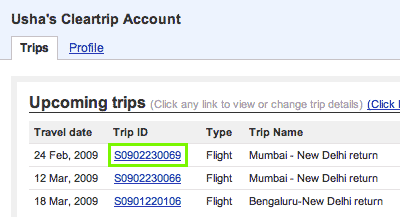
-
Look for the yellow box on the right side of the trip details page. Hit 'Print invoice for this trip'.

-
On the invoice page, hit the 'Print invoice' link at the bottom. Voila, it’s that easy.
-
- Do I have to pay something extra at the airport?
- It depends on the airport you’re flying from.
- Do I have to show ID proof at the time of check–in
- Yes. The airline and airport authorities may or may not check your ID proof but we strongly recommend that you carry a government–issued photo–id proof with you whenever you fly.
- How do I find out my baggage limit?
- Just visit http://www.cleartrip.com/terms/airline_terms.shtml and select the airline you’re flying. You can find the baggage limit under the ‘Baggage Allowance’ section.
- I’ve booked my tickets but need to add my child’s tickets to my booking. How do I do it?
- Unfortunately, a child cannot be added to an existing reservation. You will need to book a separate ticket for your child with the airline directly.
- I misspelled my name while booking a ticket. How do I get it changed?
- You can call us to check if the airline you’ve booked with entertains change–of–name requests. Most of them do, and we can pass on your request. However, if the airline doesn’t allow it, you’ll have to cancel and re–book the ticket.
- How do I print my ticket?
- Go to www.cleartrip.com/ticket. Enter your Trip ID and the last name of any of the passengers and you’ll be able to see your e–ticket. Print it or email it.
- I have forgotten my trip id. What do I do?
-
Just login to your Cleartrip account (www.cleartrip.com/account) using the e–mail id you provided us while booking and your password. On your Trips page you’ll be able to access all your completed and upcoming trips.
If you’ve forgotten the password, you can use the ‘Forgot password’ feature (https://www.cleartrip.com/reset) and reset it.
- I selected the wrong prefix (Mr/Mrs) to a passenger’s name while booking. How can I get this changed?
- Just call us and tell us your trip ID. We’ll find out if your airline supports title change and if it does, we’ll pass on your details to them. If the airline doesn’t allow title change you’ll have to cancel and then re–book the ticket with the correct title.
- Is it possible to book tickets for another person through my account?
- Yes, just enter the details of the passengers you want to book for when you’re asked to enter traveller–details at the time of booking.
Cancellations & Refunds
- How do I cancel a flight reservation?
-
Cancelling a flight booking you made on Cleartrip is super easy. You can even check your refund amount before you decide to go ahead with the cancellation. Here’s how:
-
Log in to your Cleartrip Account if you aren’t already signed in. Hit the 'Sign in' link on the top right corner of the page.

-
Fill in your username and password on the subsequent page. If you haven’t set a password for your Cleartrip Account yet, check your inbox for an email with the subject 'Activate your Cleartrip Account'. Open this email and follow the instructions within.
-
All your upcoming trips are listed towards the top of your account page. Pick the one you want to cancel and hit the Trip ID associated with it.
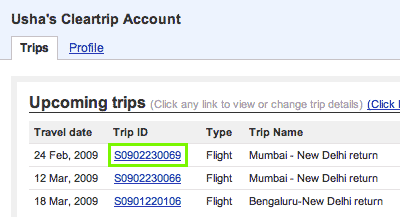
-
Hit 'Cancellations' on the trip details page to get started. Don’t worry this does not cancel your booking straight away.
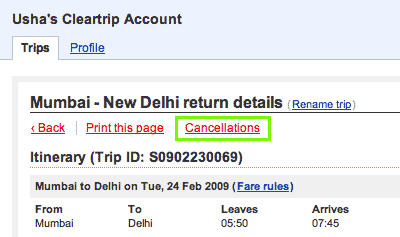
-
Select the checkbox against any passenger you would like to cancel and hit 'Review Cancellation' when done. You can only cancel parts of the booking that haven’t expired.
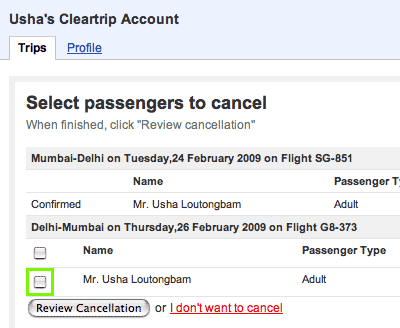
-
Reconfirm the passengers you have selected and check the refund amount. Once you are convinced of your selection, hit 'Yes, cancel now'. There is a possibility that the refund amount will be unknown at this stage.
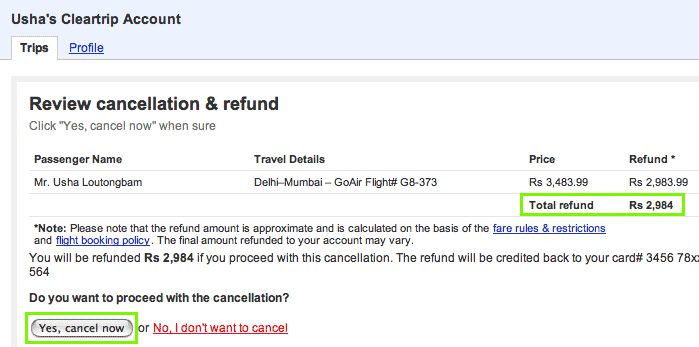
-
That’s it - you’re done. We will process your refund within 24 hours. Depending on your mode of payment and bank, this may take between 3 to 14 working days to show up on your account statement.
For any assistant on cancellation or refund write to us on contacts@cleartrip.com or contact us on For UAE +971 48 754545 and For Saudi Arabia +966 112246311 and provide your trip id along with airline details
-
- The flight I booked was cancelled by the airline. How do I get my money back?
-
If the flight you booked got cancelled, you are entitled to a full refund, in most cases.
We request you to cancel your booking online first, by following the steps outlined here.
Once you have done this, please send an email to contacts@cleartrip.com along with your Trip ID and if you mention that your flight was cancelled, we will make sure you get a full refund, after verifying the same with the airline.
- What are the cancellation charges?
- Short answer – it depends. Long answer – the cancellation charges depend on the airline, sector, class of booking, and time of cancellation. To know what’s applicable in your case, check the fare rules mentioned on the booking page when you’re making your reservation (in case you missed it then, you can always go back to your Cleartrip Account and check out your trips pages). Apart from the cancellation charges levied by the airline, Cleartrip charges a cancellation fee of AED 40 per passenger per sector.
- If I need to cancel my flight, what’s the latest I can do this by?
- With Cleartrip, you can cancel your flight no later than 3 hours before the time of departure. If it’s later than 3 hours, you need to contact the airline directly for cancellation.
- How will I get my money back after a cancellation?
- We will credit the money back to the same account you used while making the booking. For example, if you used your credit card, we will make an appropriate charge reversal. If you used your debit card, we will credit the money back to the debit card.
- How long does it take to process a refund?
- We usually process the refund within 10 working days of cancellation. However, it may take slightly longer to reflect in your account statement depending upon your bank. We’ve noticed that it takes about 15-20 working days for most refunds to hit their respective accounts.
- I still haven’t received my refund. Help!
- We’re extremely sorry for the goof up. Hop on to our
Cleartrip Support : customersupport@cleartrip.com, +91 9595 333 333
and holler for help. Someone will get back to you pretty soon. - I booked my flights on Cleartrip but then cancelled them by directly contacting the airline. How do I claim my refund?
- We strongly recommend that you let us know immediately after cancelling directly with the airline. Depending on your bank, the refund generally takes 4 to 15 days (from the day we find out about the cancellation) to get processed. In cases such as no–show or flight cancellation, the refund process can take more than three weeks too.
- The airline I booked has suspended its operations. How do I claim my refund?
-
You need to write to us on contacts@cleartrip.com or can contact us on For UAE +971 48 754545 and For Saudi Arabia +966 112246311 and provide your Trip ID along with airline details.
We will follow up for refunds with the airline.
As soon as the airline refunds us, we will reverse your refund amount to the mode of payment that was used while booking.
- Where can I see my refund status?
-
-
Log in to your Cleartrip Account if you aren’t already signed in. Hit the 'Sign in' link on the top right corner of the page.

-
Fill in your username and password on the subsequent page. If you haven’t set a password for your Cleartrip Account yet, check your inbox for an email with the subject 'Activate your Cleartrip Account'. Open this email and follow the instructions within.
-
Look under the 'Cancelled/Refunded Trips' section, that appears towards the bottom of the page, and locate the trip you had cancelled. The 'Status' column will tell you if the refund has been processed.

-
Amendments (Rescheduling)
- What is an amendment?
- An amendment is a fancy word for a change in your travel plan. You can change the date or time (or both) of your travel; you cannot, however, change the sector(s) on which you’re already booked. For example, if you’re booked on a flight from Mumbai to New Delhi, you can’t change your destination to Goa.
Please note that airline changes are not allowed in case of amendments. However, you can cancel your existing reservation and re-book a different airline of your choice online. - How do I make changes to a flight reservation?
-
Got questions or concerns? call us round the clock (24 by 7)
- 8000184598 (local call for UAE)
- What does it cost to make an amendment?
- All amendments come at a fee that varies from airline to airline. In addition to this fee, Cleartrip charges an amendment handling fee of AED 40 per passenger per sector. We’ll collect these charges from you when we make the changes to your travel plans. We’ll also collect the difference in fare, if any, applicable when the amendment is made.
- How do I get my ticket(s) after an amendment?
- We’ll email your amended tickets within 60 minutes of making the change to the email address you used for the original booking.
- Can I cancel my tickets after an amendment?
- Yes, but do not cancel from your Cleartrip Account, call customer support and cancel the same. If you have amended your journey with us or the airline then please cancel your trip 3 hrs before your amended travel date and time.